Frequently Asked Questions about Hudson Valley Wireless
- Check the physical location of your router; minimize any significant physical barriers and electronic devices that can cause interference to maximize signal strength for better coverage area.
- Use wired connections over wireless when available.
- Verify there aren’t any older devices connected that can potentially slow down your network, especially those that are not in use. Also, update any outdated network drivers, software, etc. on devices that are connecting to your router to help alleviate connectivity issues.
Factory reset, master reset, restore, and hard reset are all synonyms for resetting a router. When you reset a device, you take it back to the state it came in when it was purchased. A factory reset is a good idea if you’re selling or disposing of your router. This way, whoever gets your router next can start fresh, without seeing any of your personal information (like your Wi-Fi password). Since this technique erases, it can remove any customizations and other helpful features that come with new updates. If you ever think you may need to reset your router, it’s best to research your issue in detail beforehand and make sure there are no other fixes available. This should only be used as a “last ditch effort” to fix a problem. If this option is deemed necessary, your immediate next step should be updating the firmware for proper functionality.
The main or most common lights on a router are indicative of power, internet/WAN connection, WiFi, and band/channel. Some also have a dedicated light for each port that will light up when in use.
- Power light: signifies you have an electrical connection, so your router is on
- Internet/WAN light: this represents that you have internet signal coming from your ISP to your router
- WiFi/Wireless light: when this is lit up it means devices can see the wireless signal from the router itself
- Band/Channel light(s): some routers will have separate lights for their 2.4 & 5Ghz channels showing that they are active
- Port lights: if a device is plugged into a port, indicator lights will come on to signify there is power and data
Flashing or blinking lights can be a good sign. It usually means that data is travelling through your connection into your device.
First you will need to locate where the wire comes in from the radio outside and connects into the box pictured below. This should only be plugged into the port that says, “Data + Power” which is the port closest to the green light (should be a solid light indicating power).

Disconnecting the cable from this port (10 seconds maximum should do the trick) ensures that the radio gets a true reboot as it will sever the power to the radio whereas unplugging it from the wall may not work seeing as the box holds residual power.
After this step, give the radio a good solid 3-5 minutes to come back up before testing.


FIVE Tips for Staying Connected!

Keep your router upright and off the floor to improve coverage.
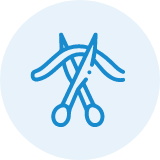
Dense housing materials can be difficult for Wi-Fi to penetrate.
Devices like microwaves and cordless phones can obstruct the signal.

Shorter distances equal stronger signal and faster speed.

Exit streaming apps after use.
Restarts your devices regularly.
Turn off auto updates on apps, gaming consoles, and PC’s.
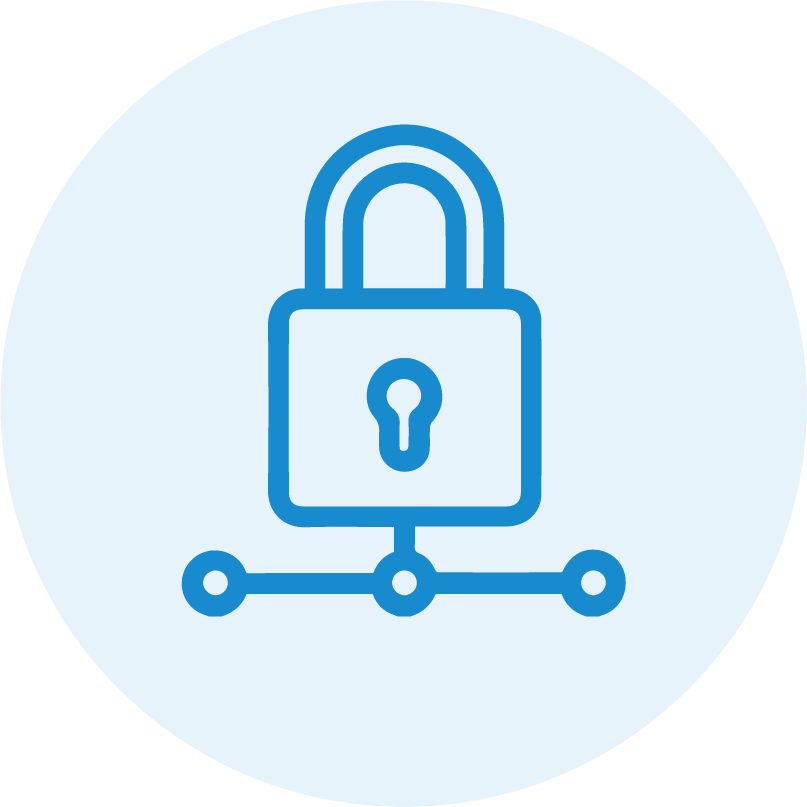
Create a strong Wi-Fi password using numbers, symbols, and capital letters.
Update anti-virus software, drivers, firmware, and computer/device software.


